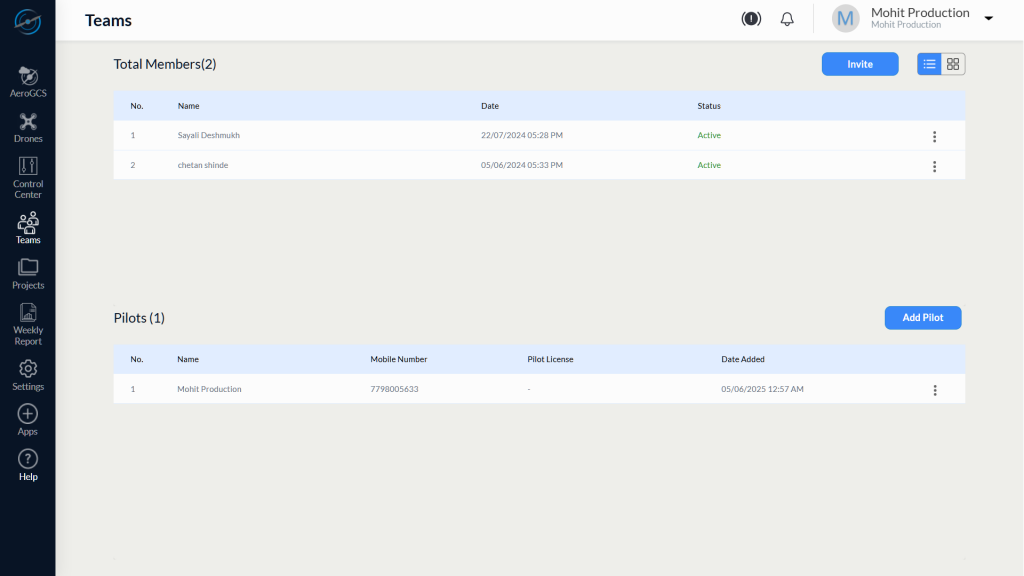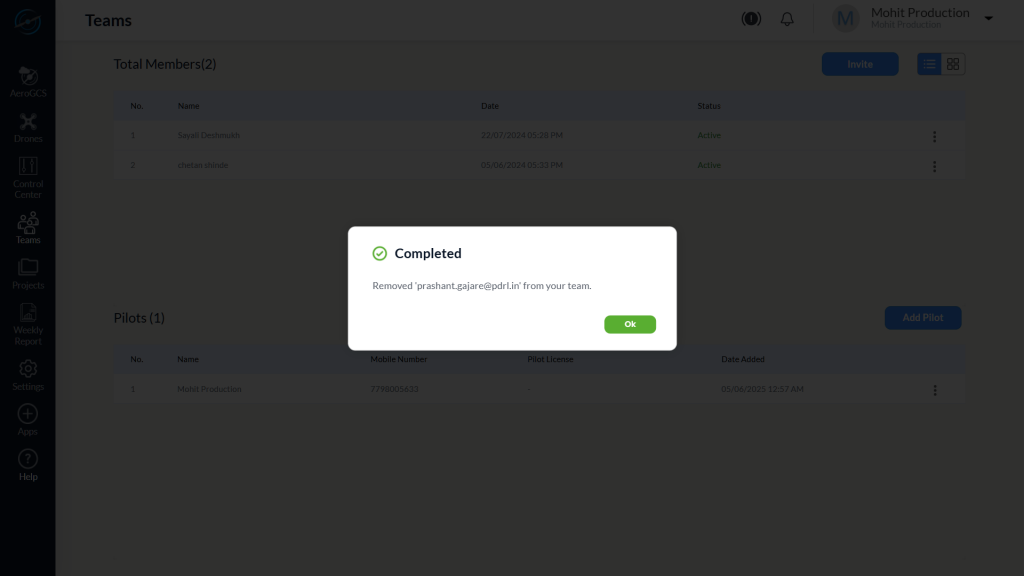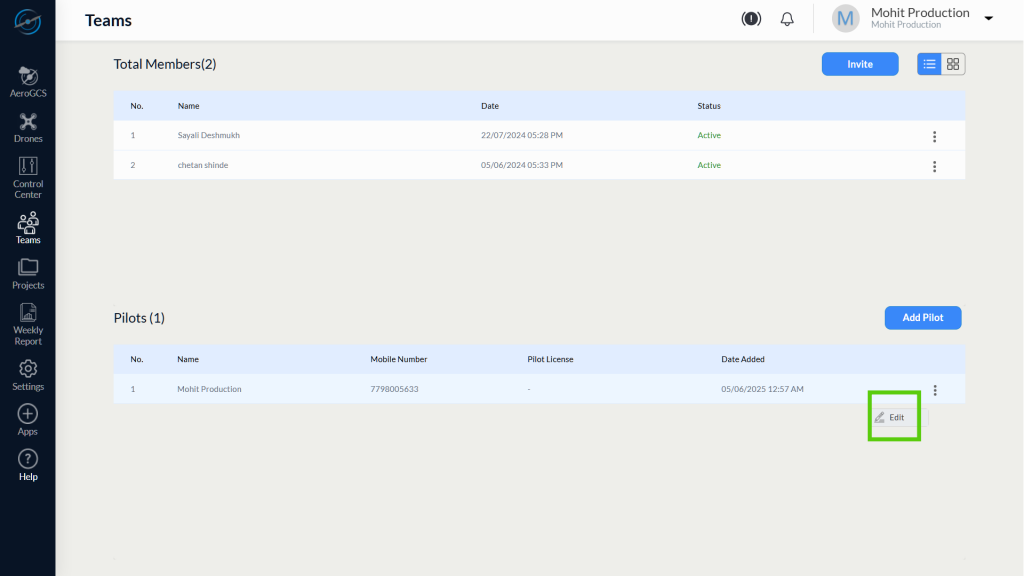-
AeroGCS Enterprise User Manual
9. Teams
Collaborate with Confidence by Managing Team Members and Pilots in AeroGCS Enterprise
9.1 Introduction to Teams
The Teams module in AeroGCS Enterprise provides a dedicated space for managing operational groups. Users can invite team members, add licensed pilots, assign roles, and monitor active collaboration. The module supports switching between list and card views for better visualisation and management.
9.2 Viewing Team Members and Pilots
When accessing the Teams module, users can:
- View all Team Members (invited and active)
- View a list of Pilots assigned to the team
- Use the Switch View button to toggle between List View and Card View
💡 Tip: Use Card View to quickly identify members through a visual layout; use List View for bulk actions and editing.
9.3 Inviting a Team Member
To invite a new member to your team:
- Click the Invite button in the Team Members section.
- The Invite User dialog will appear with:
– An Email ID input field
– Two buttons: Invite and Cancel - Enter the user’s email address.
- Click Invite to send the invitation.
- Click Cancel to abort the operation.
Once invited, the user will appear in the member list with the status Invited.
The invited user receives a notification via email and an in-app notification in AeroGCS Enterprise.
⚠️ Note: Only registered AeroGCS Enterprise users can accept invitations.
9.4 Deleting a Team Member
To remove a member from the team:
- In the Team Members list, click the three-dot menu (⋮) beside the member.
- Select Delete.
3. A confirmation dialog appears with the warning:
“Are you sure you want to delete team member?”
4. Click Yes to confirm, or No to cancel.
After successful deletion, a Completed dialog is shown with the message:
“Removed <user_email> from your team”
5. Click OK to continue.
9.5 Adding a Pilot
To register a pilot in your team:
1. Click the Add Pilot button in the Pilots section.
2. The Add Pilot dialog appears with the following fields:
- Name (mandatory)
- Mobile Number (mandatory)
- License Number (optional)
- Buttons: Add, Cancel
3. Fill in the required details.
4. Click Add to register the pilot.
5. Click Cancel to close without saving.
💡 Tip: Ensure the mobile number is valid and unique across the organisation.
9.6 Editing a Pilot
To update a pilot’s details:
- In the Pilots list, click the three-dot menu (⋮) next to the desired pilot.
- Select Edit.
3. The Update Pilot dialog appears.
4. Modify the Name and/or Mobile Number.
5. Click Update to save the changes.
6. Click Cancel to exit without saving.
⚠️ Note: The License Number field remains optional and can be updated later if required.
9.7 Switching Views: List and Card View
The Teams module allows users to toggle between two layouts for team member management:
- List View: Displays member information in rows with columns for actions
- Card View: Shows each member as a card for a more visual overview
To switch views:
- Click the Switch View toggle located at the top-right of the screen.
2. The view updates instantly based on the selected mode.
💡 Tip: Use List View for bulk actions and filtering; Card View for easier identification.
9.8 Summary
The Teams module in AeroGCS Enterprise allows administrators and managers to:
- Invite and manage internal collaborators
- Track invitation statuses and remove members when required
- Add licensed pilots and update their credentials
- Use flexible views for improved user experience